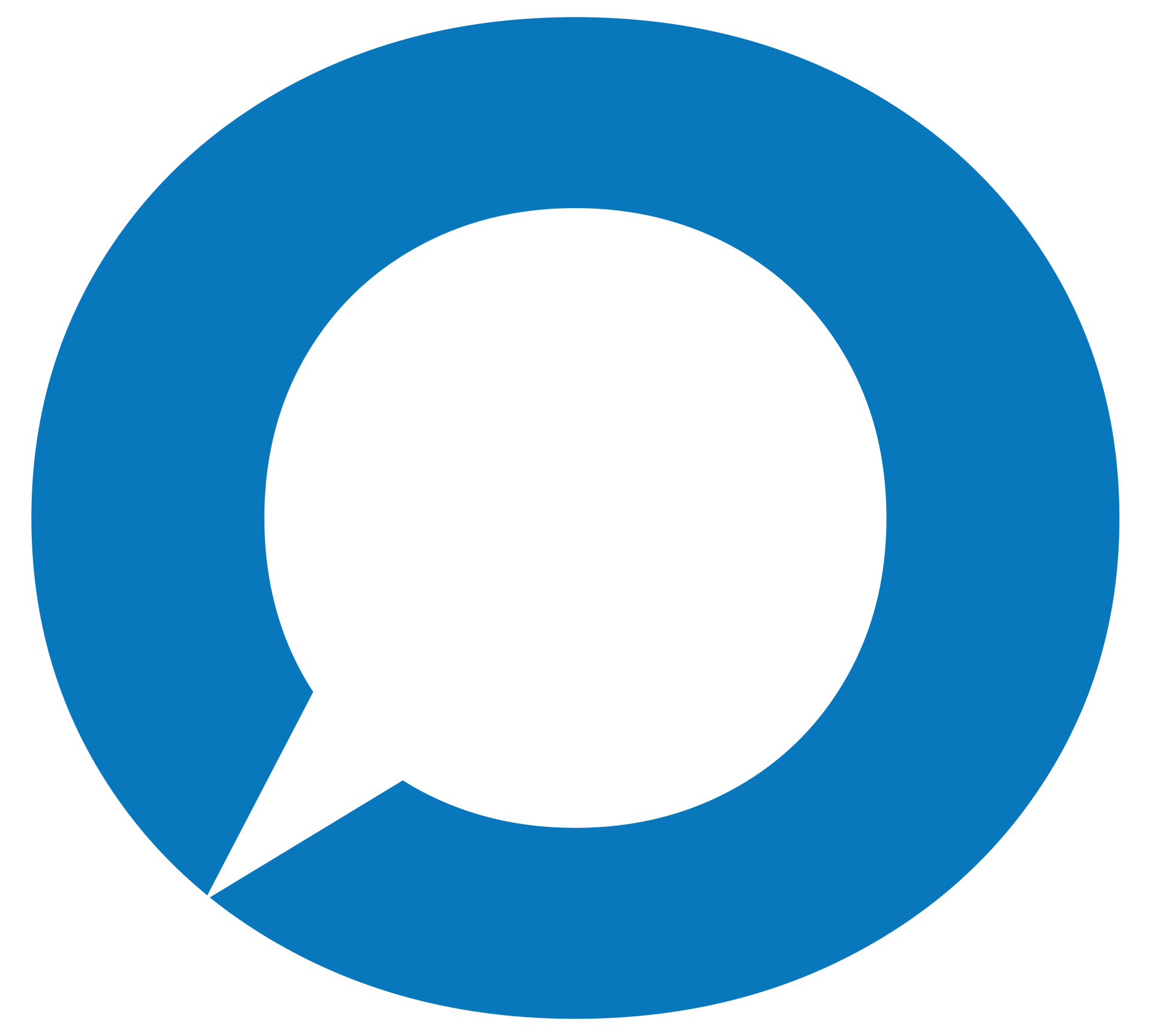Call now: 507-267-4435
Serving Elysian, Waterville, Janesville, Madison Lake, Waseca, and Cleveland, Minnesota
Digital Vehicle Inspections
As a customer of Elysian Auto Service, we start every visit with a Digital Inspection. We go over the entire vehicle from fluids to filter, brakes, to suspension, and everything in between, checking all safety and maintenance needs.
Digital Vehicle Inspections
See your vehicle through the eyes of our expert Auto Technicians when we text, email or print an interactive report which can be sent straight to your phone, computer or mobile device! This will give you a comprehensive approach so you know the health and status of your vehicle.
Scroll through our comprehensive digital inspection right at your fingertips at work or home. Your vehicle’s health report is complete with photos, video, notes and a rating system that helps you know what requires immediate attention and what can wait until your next service:
- Green = Checked & Okay
- Yellow = May Require Attention Soon
- Red = Requires Immediate Attention
- Gray = Not Applicable
Inspection Report
RECEIVE & HOW TO VIEW: When receiving your inspection reports through text message, it may appear differently depending on the type of device you’re viewing it on. Whether you’re using an Apple iPhone or using an Android device, this tutorial will help guide you through the process of navigating your customized notifications.
REVIEW & DECIDE: Once you tap or click to view your inspection report, your browser will open and take you to your customized report. Here you will be able to review your account information as well as any notifications about your recommended services or repairs. Scroll down the page to view the results of your inspection and review the concerns that may require immediate attention.
MAKING INFORMED DECISIONS: At this time, you will be able to make decisions about improving your vehicle’s overall health. We will provide an estimate for each item that our certified technicians found during your vehicle’s inspection.
Estimates
RECEIVE & HOW TO VIEW: When receiving your estimates through text message, it may appear differently depending on the type of device you’re viewing it on. Whether you’re using an Apple iPhone or using an Android device, this tutorial will help guide you through the process of navigating your customized notifications.
SIGN & AUTHORIZE: After you approve the jobs, please authorize us to complete the work by inserting your name and signing inside the box — You can sign with your finger or by using a stylus. After you complete your signature, you must click the ‘AUTHORIZE $’ button.
ALL DONE! It’s that simple, you’re all done! We’ll take it from here! We will notify you when your approved jobs have been completed and your vehicle is ready for pick-up.
All Rights Reserved • Privacy Policy & Terms of Use • Powered By